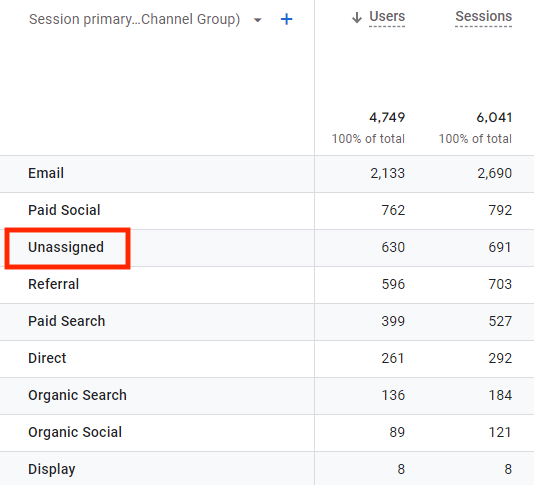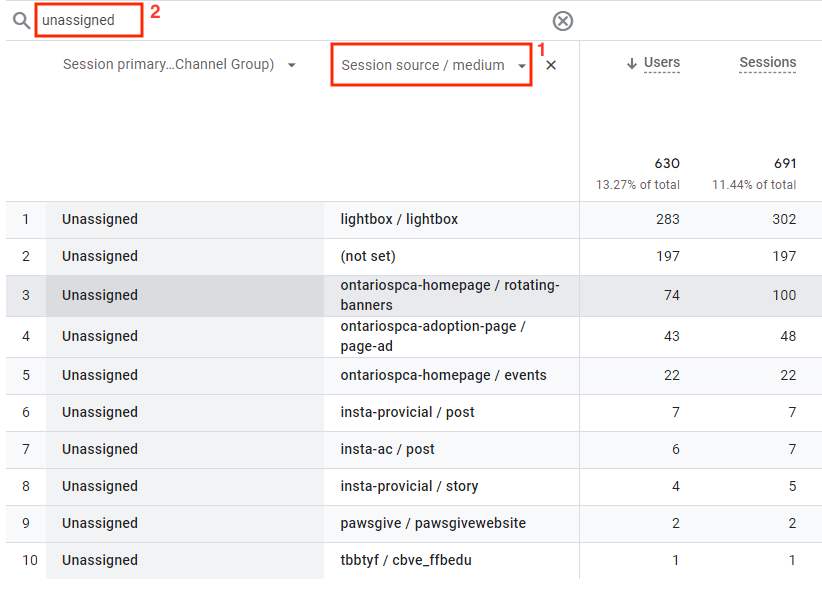Data retention in Google Analytics 4 pertains to its capacity to store user data for a defined duration, after which it is purged from the databases. GA4 collects and assesses visitor data, encompassing their behavior and interactions with websites, utilizing this information to generate default reports for streamlined analysis. However, to maintain user data privacy and regulatory adherence, periodic deletion of older data becomes imperative. Consequently, businesses may experience the loss of crucial historical data, thereby impacting their analytical capacities. This temporal duration for which GA4 preserves data is termed data retention.GA4 recently updated its Data rRetention settings, introducing separate retention periods for user data. The default retention period is set to 2 months, but it is advised to manually adjust it to 14 months in Google Analytics 4. Additionally, event-level data retention will automatically decrease to two months if they exceed 25 billion (for standard) or 250 billion (for 360) billable events in the last 31 days. Event-level data older than 2 months will be inaccessible and permanently deleted. This adjustment will impact only a limited number of Google Analytics properties.
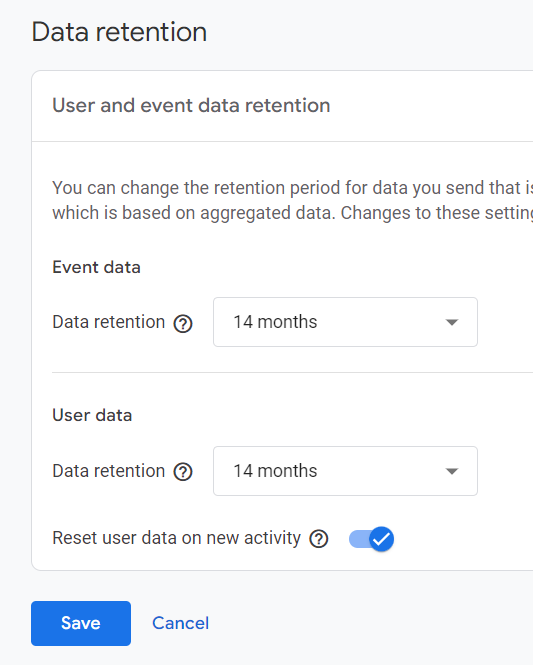
User-Level Data vs Event-Level Data
User-level data is associated with a specific user and includes information about demographics (age, gender, location), preferences (communication, products, privacy) and more (recency, frequency, operating system).
Event-level data is associated with events (actions) that users take on a website or app and includes information about the type of event, when and where the event happened, and other details (such as session duration and conversions).
In GA4, both explorations and standard reports utilize user-level and event-level data. The key distinction is that explorations reports present raw data, while standard reports present aggregated data.
Takeaways
Regularly Downloading Historical Data: RWebsite owners are encouraged to schedule regular downloads of historical data, ideally every 6 to 12 months. For GA4 accounts with standard properties becoming to Large or 360 properties becoming XL, it is advisable to download historical data on a monthly basis. Failure to do so may result in the loss of significant historical data due to GA4’s data retention settings, impacting analytical capabilities and trend analysis.
Manual Adjustment of Data Retention Settings: Website owners are advised to modify their data retention settings manually, specifically extending the default retention period from 2 months to 14 months. This adjustment aims to retain a greater volume of data for analysis purposes, encompassing both user and event data retention.
Enable Reset User Data On New Activity: Activating this feature within the data retention configuration resets the designated time frame (ranging from 2 to 14 months) whenever a user revisits the website. Consequently, user data persists provided they revisit within the specified retention period.
Regularly Check Email Inbox: Google Analytics automatically sends notifications to website owners when their property nears or surpasses data retention thresholds. Between receiving the 2 emails, website owners can decrease the number of billable events sent to the Google Analytics 4 property, to ensure compliance with the current limits for property size and to maintain longer event-level retention.
Google Analytics 4 (GA4) has updated its data retention settings, introducing separate retention periods for user and event-level data. The default retention period is set to 2 months, but it is recommended to manually adjust it to 14 months for better data analysis. GA4 audit and training services are essential for website owners to manage their analytics effectively. Audit services ensure data accuracy by identifying discrepancies, while education services provide valuable resources for understanding and maximizing GA4 features, including setting up tracking and interpreting data.