Unassigned traffic in GA4 (Google Analytics 4) refers to any website traffic that lacks attribution to any of the following default channel groups.
- Affiliates
- Audio
- Cross-network
- Direct
- Display
- Mobile Push Notifications
- Organic Search
- Organic Shopping
- Organic Social
- Organic Video
- Paid Other
- Paid Search
- Paid Shopping
- Paid Social
- Paid Video
- Referral
- SMS
Google uses Default Channel Group rules to allocate traffic sources into specific groups. However, in instances where a traffic source, such as its medium or source, does not adhere to these predefined rules, Google Analytics 4 designates it as Unassigned. This occurs due to the system’s inability to determine the appropriate group for the given traffic source.
Identify What Kind of Traffic is Displayed as Unassigned
In Google Analytics 4, navigate to Reports > Acquisition > Traffic Acquisition.
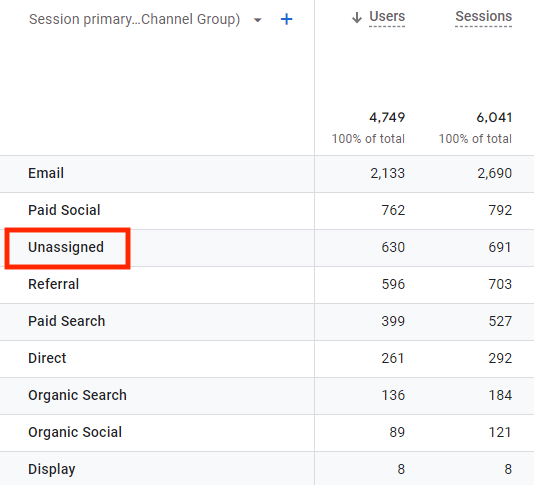
The first step is to determine the type of traffic classified as unassigned. Click the Plus icon in the table and add the Session Source/Medium dimension.
Next, in the search bar, input “Unassigned” and search. This action will display all Source/Medium values that are unassigned.
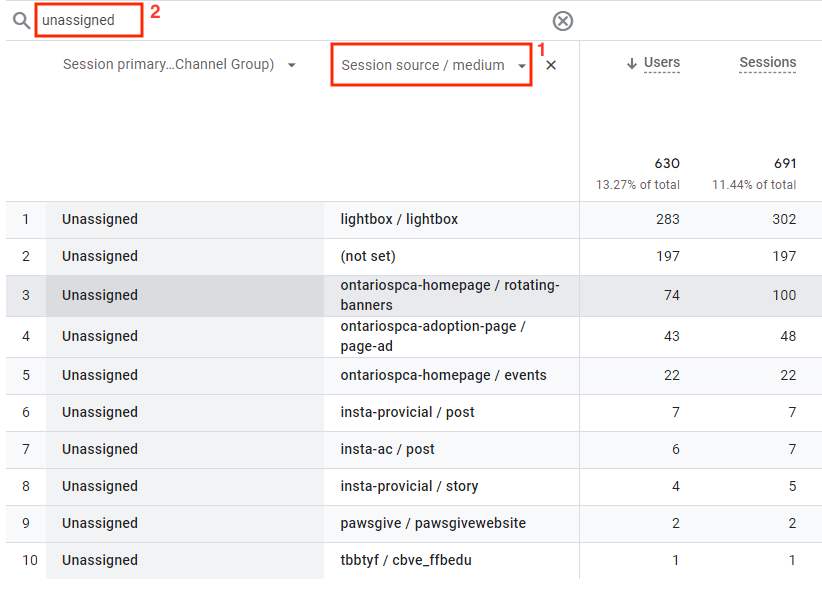
How to Fix the Unassigned Traffic in GA4
Use UTM parameters to tag URLs
Utilizing UTM parameters for URL tagging helps Google Analytics 4 (GA4) in precisely discerning the source, medium, and campaign data pertaining to individual users. It is advisable to employ values that GA automatically recognizes. Alternatively, you can create custom channel groups in GA4 that can recognize your custom UTM values. However, unassigned values will persist within the default group.
Make Sure UTM Parameters Are Correct
When employing UTM parameters, it is essential to consistently include utm_source, utm_medium, and utm_campaign. Should a digital marketing campaign URL solely possess utm_campaign (e.g., smartli.co/?utm_campaign=smartli), utm_medium and utm_source will register as (not set). This subsequently results in the campaign being categorized as Unassigned within Google Analytics 4.
Make Sure to Use the Measurement Protocol Correctly
The Measurement Protocol (MP) serves as a method for transmitting data to Google Analytics 4 (GA4). Specifically engineered for relaying information from servers such as Customer Relationship Management (CRM) systems to GA4, its primary function is data augmentation rather than the initiation of new sessions or the generation of fresh users/visitors.
When employing UTM parameters, it is essential to consistently include utm_source, utm_medium, and utm_campaign. Should a digital marketing campaign URL solely possess utm_campaign (e.g., example.com/?utm_campaign=upsell), utm_medium and utm_source will register as (not set). This subsequently results in the campaign being categorized as Unassigned within Google Analytics 4.
Make Sure Google Tag Fires First
If a GA4 event tag fires before the Google tag, it can lead to an increased occurrence of “not set” values in source/medium attribution. To mitigate this, consider configuring the Google tag to fire upon initialization, with all pages triggering its activation. Furthermore, if certain event tags are set to trigger on “Pageview,” it is advisable to postpone their firing, perhaps by configuring them to activate upon DOM ready or Window Loaded triggers.
This precautionary measure is particularly crucial for server-side GTM configurations. Within the Google tag settings, it is imperative to specify the URL of the server-side endpoint. Failing to do so may result in the event tag firing before the Google Tag, leading to complications such as an inability to identify the server’s URL, consequently resulting in “not set” values.
Audience Triggers
When dealing with a predictive audience in Google Analytics, it’s probable that the associated event won’t integrate into an existing session. Consequently, the source/medium will appear as “(not set)” in Google Analytics 4, resulting in an “Unassigned” status.
This issue can also arise with regular audiences. Unfortunately, there’s no straightforward remedy for this problem. Audience triggers are managed within the backend of Google Analytics 4, so if you’re utilizing triggers (distinct from Google Tag Manager triggers), expect an increased occurrence of “(not set)” traffic sources.
Google Ads Related Issues
- Ensure you have connected Google Ads to Google Analytics.
- Ensure auto-tagging is enabled.
Wait 24-48 hours for GA to Process The Data
Google Analytics typically requires a processing window spanning between 24 to 48 hours for data analysis. Consequently, when reviewing reports and scrutinizing data from the previous day or the current day, it is probable to observe an increase in unassigned traffic.
Grappling with unassigned traffic in Google Analytics 4 (GA4) unveils the intricacies of digital analytics and underscores the critical need for meticulous data management. However, it also highlights the importance for businesses to conduct comprehensive Google Analytics audits regularly. Through this process, they can delve deep into their data ecosystem, identifying gaps, optimizing tagging strategies, and refining tracking mechanisms to ensure data accuracy and maximize insights. Such audits not only enhance the integrity of analytics data but also empower businesses to make informed decisions, improve campaign performance, and ultimately drive meaningful growth. In a rapidly evolving digital landscape, embracing the practice of regular Google Analytics audits becomes not just a best practice but a strategic imperative for businesses seeking to thrive in the digital age.