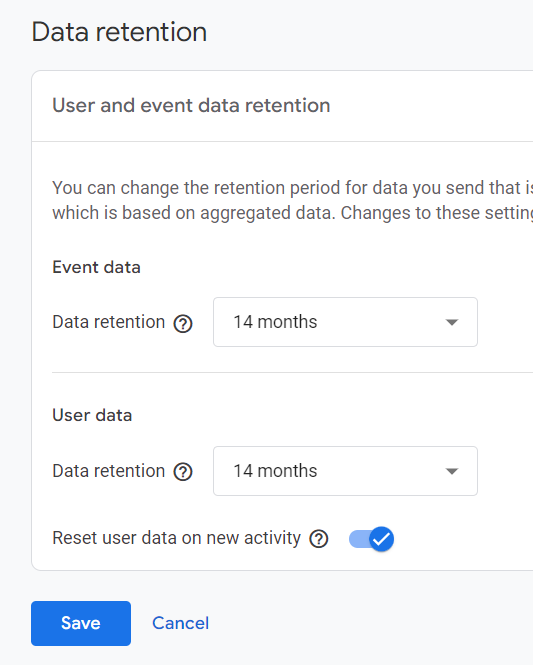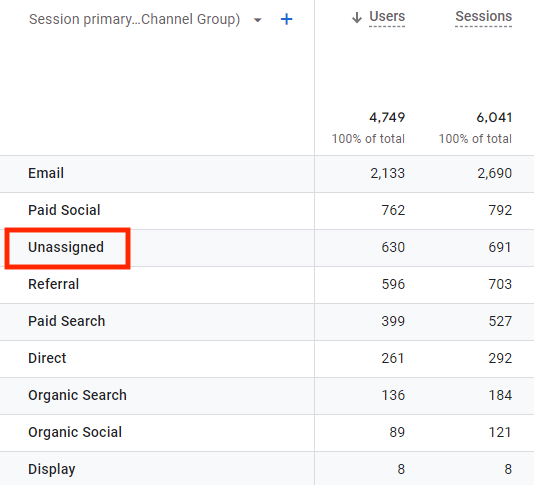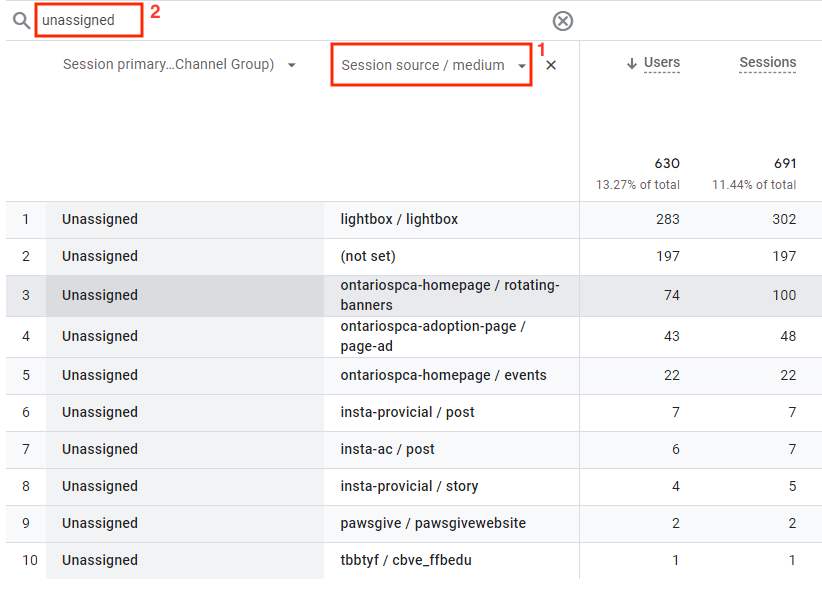Cost Per Click (CPC) is pivotal in digital advertising, impacting campaign success. Mastery involves understanding its technicalities, refining bidding, and optimizing tactics to drive clicks, conversions, and ROI.
What is Cost Per Click (CPC)?
Cost Per Click (CPC) is a pricing model used in online advertising, where advertisers pay a predetermined amount each time a user clicks on their ad. It’s a fundamental metric that measures the cost-effectiveness of acquiring website traffic and driving user engagement. CPC specifically focuses on the action of clicking, making it a direct indicator of user intent and ad performance.
Significance of Cost Per Click (CPC) in Paid Advertising
CPC plays a pivotal role in paid advertising campaigns across various digital platforms, including search engines, social media networks, and display networks. Here’s why CPC is crucial for advertisers:
- Performance Measurement: CPC provides advertisers with real-time feedback on the effectiveness of their ads by quantifying the cost of each click. It allows marketers to gauge the return on investment (ROI) and evaluate the profitability of their advertising campaigns.
- Budget Control: With CPC, advertisers have greater control over their advertising budget, as they only pay when users interact with their ads. By setting maximum CPC bids and budget caps, advertisers can manage costs and prevent overspending while optimizing campaign performance.
- Targeted Advertising: CPC enables advertisers to reach highly targeted audiences based on keywords, demographics, interests, and behaviors. By bidding on specific keywords or audience segments, advertisers can tailor their campaigns to reach the most relevant users, increasing the likelihood of clicks and conversions.
- Optimization Opportunities: CPC empowers advertisers to continuously optimize their campaigns for better performance. By analyzing CPC data, advertisers can identify high-performing keywords, ad creatives, and targeting parameters, and adjust their strategies to maximize ROI and achieve their advertising goals.
Behind the scenes, several technical factors influence the calculation and optimization of CPC:
- Bid Auctions: In platforms like Google Ads and Bing Ads, CPC is determined through an auction-based bidding system, where advertisers compete for ad placements based on their maximum CPC bids and ad quality scores. The ad with the highest Ad Rank (bid multiplied by quality score) typically wins the auction and secures the top position on the search engine results page (SERP) or ad placement on a website.
- Quality Score: Quality Score is a crucial component in CPC bidding auctions, as it determines the relevance and quality of an ad relative to the user’s search query. Advertisers with higher quality scores may achieve higher ad placements and lower CPCs, as platforms prioritize ads that provide a positive user experience.
- Ad Rank Formula: The Ad Rank formula, used by search engines to rank ads in paid search results, takes into account the maximum CPC bid, ad quality score, and expected impact of ad extensions and other ad formats. The formula is as follows: Ad Rank = Max CPC Bid x Quality Score.
Optimizing Cost Per Click (CPC) Campaigns
To optimize CPC campaigns for maximum efficiency and effectiveness, consider the following strategies:
- Keyword Research: Conduct thorough keyword research to identify relevant keywords with high search volume and low competition. Focus on long-tail keywords and niche phrases to target specific user intent and minimize CPC costs.
- Ad Copy Optimization: Write compelling ad copy that resonates with your target audience and encourages clicks. Incorporate keywords into ad headlines and descriptions, highlight unique selling points, and include clear calls-to-action (CTAs) to drive user engagement.
- Landing Page Optimization: Ensure that your landing pages provide a seamless and relevant user experience, aligning with the ad’s messaging and offering. Optimize landing page load times, layout, and content to maximize conversions and minimize bounce rates.
- Ad Extensions: Take advantage of ad extensions, such as sitelinks, callouts, and structured snippets, to enhance your ads and provide additional information to users. Ad extensions can improve ad visibility, click-through rates, and overall ad performance.
- Performance Tracking: Continuously monitor and analyze CPC data to identify trends, patterns, and opportunities for optimization. Use tracking tools such as Google Analytics and ad platform dashboards to track key metrics, measure campaign performance, and make data-driven decisions.
Cost Per Click (CPC) is a foundational metric in paid advertising, serving as a cornerstone for marketers striving to attain their advertising objectives with precision and cost efficiency. Understanding the intricacies of CPC, refining bidding strategies, and deploying tailored optimization tactics empower advertisers to not only drive higher click volumes but also elevate conversion rates, thus unlocking the full potential of their digital advertising endeavors. Moreover, integrating services such as GA4 audit and education into the mix can further enhance CPC campaigns, offering comprehensive insights and guidance to navigate the complexities of modern advertising landscapes seamlessly.