In the realm of digital analytics, Google Analytics 4 (GA4) stands as a pivotal tool for tracking website performance, user behavior, and facilitating data-driven decisions. Organizational changes, mergers, or a need for improved data management may necessitate transferring a Google Analytics property to another account. This guide outlines the systematic approach required for such a transfer, ensuring data integrity and continuity.
What is a GA4 Property?
A GA4 property, or Google Analytics 4 property, is Google’s latest version of their web and app analytics platform. It replaces Universal Analytics and provides a more comprehensive view of user behavior across multiple platforms.
Preliminary Steps
Prior to initiating the transfer, the following prerequisites must be met:
- Administrative Access: Ensure you have administrative permissions for both the source and destination Google Analytics accounts.
- Data Backup: Export critical reports and data to safeguard against potential data loss.
- GA4 Audit: Conduct a GA4 audit to document the current setup and custom configurations.
1. Open Property Details in GA4
2. Initiate the Move
- Click on Move property.
- Select the destination account to which you want to move the property.
- Choose your permissions settings:
- Keep existing property permissions: The current set of user permissions is copied along with the property, and the property will not inherit permissions from the destination account.
- Replace existing property permissions with permissions of the destination account: The property will inherit permissions from the destination account.
3. Finalize the Move
- Confirm the data processing agreement.
- Click Start Move to initiate the transfer.
Important Considerations When Moving a GA4 Property to Another Account
- Source Account Management:
- If the source account becomes empty after the move, it can be deleted.
- An empty source account still counts against the maximum number of Analytics accounts.
- Tagging:
- The Tracking ID (e.g., G-123ABC) remains unchanged, so no retagging is needed.
- The ID is not reused by the source account, ensuring its uniqueness.
- Property Permissions:
- Option 1: Replace existing property permissions with those of the destination account. The property inherits the destination account’s permissions.
- Option 2: Keep existing property permissions. These are copied along with the property, and users with account-level access in the source account will have property-level access in the destination account.
- Reporting Data:
- All reporting data is moved (not copied) to the destination account.
- Property Settings and Configurations:
- Property settings and associated configurations (e.g., User-ID, Remarketing Audiences, Dynamic Attributes, Custom Definitions, Data Import, and Custom Tables) remain intact during the move.
- Data Streams:
- All data streams and their settings are moved intact.
- Linked Accounts and Integrations:
- Linked accounts (e.g., Google Ads, AdSense) and integrations (e.g., Firebase, BigQuery) remain intact.
- For properties linked to Google Ad Manager, contact Google Marketing Platform support to unlink before moving. Relink after the move.
- Unlinking Analytics 360-Ad Manager integration closes all audiences published to those linked destinations, and these audiences cannot be reopened from Analytics.
- Change History
- Change history prior to the move remains with the source account.
- Changes after the move are recorded in the destination account.
Advanced GA4 Capabilities
Moving a Google Analytics property necessitates technical proficiency. For enhanced expertise, consider pursuing GA4 training, which covers auditing, property configuration, and advanced feature utilization. Comprehensive training is available at SmartLi.
Transferring a Google Analytics property to another account demands meticulous planning and execution. Adhering to the outlined steps will ensure data integrity and minimize disruptions. Continuous professional development in GA4 is recommended to maintain robust analytics capabilities.