Google Analytics 4 (GA4) is a robust analytics platform that empowers businesses to gain insights into user behavior, track website performance, and make data-driven decisions. One common question that arises among users is whether GA4 can track multiple properties simultaneously. In this comprehensive guide, we will explore the capabilities of GA4 regarding tracking multiple properties and how you can effectively manage them.
Understanding GA4 Properties
In GA4, a property is a container for tracking data from a single source, such as a website, mobile app, or web application. Each property has its unique Measurement ID and configuration settings tailored to the specific data source. This structure ensures data separation and allows you to analyze different data sources independently.
Tracking Multiple Properties in GA4
Yes, GA4 does allow you to track multiple properties within a single GA4 account. This feature is particularly useful for businesses or organizations with multiple websites, apps, or digital properties that they want to monitor under one account umbrella.
Here’s how you can set up and manage multiple properties in GA4:
1. Create Additional Properties:
To track multiple properties, follow these steps:
- Log in to your Google Analytics account.
- Access your existing GA4 property or create a new one if you haven’t already.
- In your GA4 account, click on “Admin” in the lower-left corner.
- In the “Property” column, click on “Create Property.”
- Choose the type of property you want to create (e.g., “Web,” “App,” or “Web and App”).
- Complete the setup process by providing the necessary information for the new property.
- Repeat these steps for each additional property you want to track.
2. Obtain Measurement IDs:
Once you’ve created multiple properties, each property will have its unique Measurement ID. These IDs are essential for distinguishing and configuring each property within your GA4 account.
3. Implement Measurement IDs:
To begin tracking data for each property, you need to implement the corresponding Measurement ID on your website or app. This typically involves adding the GA4 tracking code to the codebase of each property separately.
- For websites, you’ll add the Measurement ID to the <head> section of each site’s HTML code.
- For mobile apps, you’ll integrate the Measurement ID using the GA4 SDK for each app.
4. Configure Settings:
Within the GA4 interface, you can configure specific settings, such as event tracking, user properties, and data streams, separately for each property. This customization allows you to tailor data collection and reporting to the unique requirements of each property.
5. Access Reports:
After implementing and configuring multiple properties, you can access and analyze their data independently. GA4 provides separate reporting and analysis for each property within the same GA4 account.
Benefits of Tracking Multiple Properties in GA4
- Consolidated Management: By tracking multiple properties within a single GA4 account, you can efficiently manage and monitor all your digital assets from one central location.
- Data Separation: Each property remains distinct, ensuring data separation and preventing cross-contamination of analytics data.
- Customization: You can customize settings, goals, and reports for each property based on its unique objectives and KPIs.
- Efficient Reporting: Viewing data from multiple properties together or separately allows you to make informed decisions and compare performance across various digital assets.
Google Analytics 4 offers the capability to track multiple properties within a single GA4 account, making it a versatile solution for businesses and organizations with diverse digital assets. By creating and configuring separate properties, you can efficiently manage, analyze, and optimize your online presence, gaining valuable insights into user behavior across various websites, apps, or platforms. SmartLi provides GA4 audit and training services to get value out of your Google Analytics 4 data