Google Analytics 4 (GA4) is a powerful analytics platform that provides valuable insights into user behavior and website performance. If you run an online store on the Shopify platform, integrating GA4 can help you gain a deeper understanding of your customers and their interactions with your e-commerce site. In this article, we’ll walk you through the steps to add GA4 to your Shopify store for comprehensive tracking and analytics.
Step 1: Create a GA4 Property
- Sign in to your Google Analytics account or create one if you don’t have one already.
- Once logged in, click on “Admin” in the lower-left corner.
- In the “Property” column, click on “Create Property.”
- Choose “Web” as your platform, and follow the prompts to set up your GA4 property. You’ll need to enter your website’s details, such as property name, URL, and time zone.
- Click on “Create” to generate your GA4 property.
Step 2: Get Your GA4 Measurement ID
After creating your GA4 property, you’ll be provided with a unique Measurement ID. Make a note of this ID as you’ll need it to connect GA4 to your Shopify store.
Step 3: Access Your Shopify Admin
Log in to your Shopify admin panel.
Step 4: Go to Your Online Store Settings
In the Shopify admin, navigate to “Online Store” and select “Preferences.”
Step 5: Add Your GA4 Measurement ID
- Scroll down to the “Google Analytics” section.
- In the “Google Analytics account” field, enter your GA4 Measurement ID.
- Click “Save” to apply the changes.
Step 6: Test Your Integration
It’s essential to ensure that your GA4 tracking is working correctly. To test it:
- Go back to your Shopify admin.
- In the “Google Analytics” section, click the “Check connection” link.
- Shopify will verify your GA4 setup. If it’s successful, you’ll see a confirmation message.
Step 7: Publish Your Changes
Once you’ve confirmed that your GA4 integration is working correctly, click the “Save” button to publish your changes to your Shopify store.
Step 8: Configure Your GA4 Events (Optional)
To get the most out of GA4, consider configuring specific e-commerce events to track user interactions, such as product views, add to cart actions, and purchases. You can set up custom events in GA4 that align with your e-commerce goals.
Step 9: Analyze Your Data
After successfully integrating GA4 with your Shopify store, you’ll start collecting valuable data on user behavior, sales, and other e-commerce metrics. Use the GA4 dashboard to access reports and gain insights into your online store’s performance.
Adding Google Analytics 4 (GA4) to your Shopify store is a crucial step in understanding your customers and improving your e-commerce strategy. With GA4’s advanced tracking capabilities, you can monitor user interactions, track sales, and optimize your online store for better results. Follow the steps outlined in this article to seamlessly integrate GA4 with your Shopify store and unlock the power of data-driven decision-making in the world of e-commerce. SmartLi provides GA4 audit and education services to get value out of your Google Analytics 4 data.